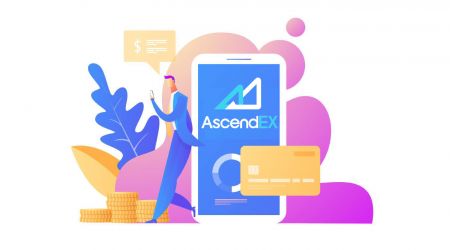How to Sign Up and Deposit at AscendEX
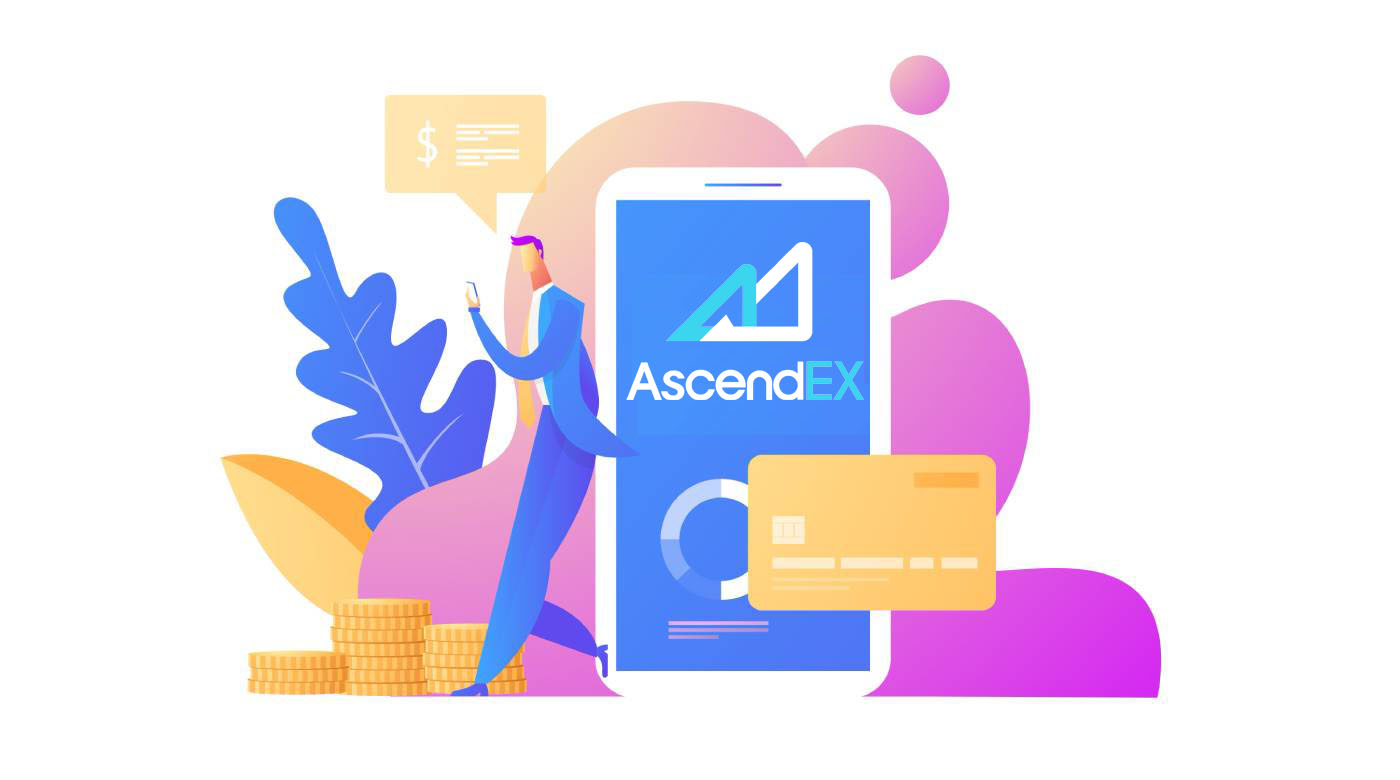
How to Sign Up at AscendEX
How to Sign up an AscendEX Account【PC】
Sign up with Email Address
1. Enter ascendex.com to visit AscendEX official website. Click on [Sign Up] in the upper right corner for Sign Up page.
2. On the Sign Up page, click on [Email], enter your email address, select country/region, set and confirm the password, enter invitation code (optional); Read and agree to Terms of Service, click on [Next] to verify your email address.

3. On the Security Verification page, enter the email verification code sent to your mailbox and click on [Confirm] to add your phone number (you may add it later).

After that, you will see the Phone Verification page, If you want to add it later, click "skip for now".

Now you are able to log in to start trading!

Sign up with Phone Number
1. Enter ascendex.com to visit AscendEX official website. Click on [Sign Up] in the upper right corner for Sign Up page.
2. On the Sign Up page, click on [Phone], enter your phone number, set and confirm the password, enter invitation code (optional); Read and agree to Terms of Service, click on [Next] to verify your phone number.

3. On the Security Verification page, enter the verification code sent to your phone, and click on [Confirm] to bind an email address (you may bind it later).

Now you are able to log in to start trading!
How to Sign up an AscendEX Account【APP】
Sign up via AscendEX App
1. Open the AscendEX App you downloaded, click on the profile icon in the upper left corner for the Sign Up page.
2. You can register with an email address or phone number. For example, for email registration, select country/region, enter an email address, set and confirm the password, enter invitation code (optional).Read and agree to Terms of Service, click on [Sign Up] to verify your email address.

3. Enter the email verification code sent to your mailbox and add your phone number (you may add it later). Now you are able to log in to start trading!

Sign up via Mobile Web (H5)
1. Enter ascendex.com to visit AscendEX official website. Click on [Sign Up] to for Sign Up page.
2. You can register with an email address or phone number. For phone number registration, click on [Phone], enter your phone number, set and confirm the password, enter the invitation code (optional); Read and agree to Terms of Service, click on [Next] to verify your phone number.

3. Enter the verification code sent to your phone and click on [Next].

4. Bind an email address (you may bind it later). Now you are able to log in to start trading!

Download AscendEX iOS App
The mobile version of the trading platform is exactly the same as web version of it. Consequently, there won’t be any problems with trading and transferring funds. Moreover, AscendEX trading app for IOS is considered to be the best app for online trading. Thus, it has a high rating in the store.1. Enter ascendex.com in your browser to visit AscendEX official website. Click on [Download Now] at the bottom.

2. Click on [App Store] and follow the instructions to complete the download.

Also, you can download directly via the following link or QR code.
Link: https://m.ascendex.com/static/guide/download.html
QR code:

Download AscendEX Android App
AscendEX trading app for Android is considered to be the best app for online trading. Thus, it has a high rating in the store.There also won’t be any problems with trading and transferring funds.1. Enter ascendex.com in your browser to visit AscendEX official website. Click on [Download Now] at the bottom.

2. You can download via [Google Play] or [Instant Download]. Click on [Instant Download] if you want to download the App quickly (recommended).

3. Click on [Download Immediately].

4. Update Setting if necessary and click on [Install].

5. Wait for the installation to complete. Then you can sign up on AscendEX App and log in to start trading.
How to download via Google play?
1. Search for Google Play via your browser and click on [Download Now] (skip this step if you already have the App).

2. Open Google Play App on your phone.

3. Sign up or log in to your Google account, and search for [AscendEX] in the store.

4. Click on [Install] to complete the download. Then you can sign up on AscendEX App and log in to start trading.
Also, you can download directly via the following link or QR code.
Link: https://m.ascendex.com/static/guide/download.html
QR code:

AscendEX Mobile Web Version

If you want to trade on the mobile web version of AscendEX trading platform, you can easily do it. Initially, open up your browser on your mobile device. After that, search for “ascendex.com” and visit the official website of the broker. Here you are! Now you will be able to trade from the mobile web version of the platform. The mobile web version of the trading platform is exactly the same as a regular web version of it. Consequently, there won’t be any problems with trading and transferring funds.
FAQ for Registering
Can I skip the binding step when I am registering an account with a phone or an email?
Yes. However, AscendEX strongly recommends that users bind their phone and email address when they register an account to enhance security. For verified accounts, two-step verification will activate when users log in to their accounts and can be used to facilitate account retrieval for users locked out of their accounts.
Can I bind a new phone if I have lost the current one bound to my account?
Yes. Users can bind a new phone after unbinding the old one from their account. To unbind the old phone, there are two methods:
- Official Unbinding: Please send an email to [email protected] providing the following information: the signup phone, country, the last 4-numbers of the ID document.
- Do It Yourself Unbinding: Please visit AscendEX’s official website and click profile icon – [Account Security] on your PC or click profile icon – [Security Setting] on your app.
Can I bind a new email if I have lost the current one bound to my account?
If a user’s email is no longer accessible, they can use one of the following two methods to unbind their email:
- Official Unbinding
The ID document confirmation photo must include the user holding a note with the following information: the email address bound to the account, the date, the application for resetting the email and reasons for it, and "AscendEX is not responsible for any potential loss of account assets caused by my resetting my email."
- Do It Yourself Unbinding: Users should visit AscendEX’s official website and click the profile icon – [Account Security] on their PC or click the profile icon – [Security Setting] on the app.
Can I reset my signup phone or email?
Yes. Users can visit AscendEX’s official website and click the profile icon – [Account Security] on their PC or click profile icon – [Security Setting] on the app to reset the signup phone or email.
What should I do if I don’t receive a verification code from my phone?
Users may also try the following five methods to solve this problem:
- Users should make sure the phone number entered is correct. The phone number needs to be the signup phone number.
- Users should make sure that they have clicked the [Send] button.
- Users should make sure their mobile phone has a signal and that they are in a location that can receive data. Additionally, users can try restarting the network on their devices.
- Users should make sure AscendEX is not blocked in their mobile phones contacts or any other list that can block the platforms SMS.
- Users can restart their mobile phones.
What should I do if I don’t receive a verification code from my email?
Users may try the following five methods to solve this problem:
- Users should make sure the email address they entered is the correct signup email.
- Users should make sure that they have clicked the [Send] button.
- Users should make sure their network has enough signal to receive data. Additionally, users can try restarting the network on their devices
- Users should make sure AscendEX is not blocked by their email address and is not in the spam/trash section.
- Users can try restarting their devices.
How to Deposit at AscendEX
How to Deposit Digital Assets to AscendEX【PC】
You can deposit digital assets from external platforms or wallets to AscendEX via a deposit address on the platform. How to find the address?
1. Visit the AscendEX official website.

2. Click on [My Asset] - [Cash Account]

3. Click on [Deposit], and select the token you want to deposit. Take USDT as an example:
- Select USDT
- Select Public Chain Type (fees are different for different chain type)
- Click [Copy] to copy the deposit address and paste it into the withdrawal address field on the external platform or wallet. You can also scan the QR Code to deposit

Take deposit of XRP as an example. Select XRP, click on [Confirm] to proceed.

5. Copy both the Tag and Deposit Address and paste them into the withdrawal address field on the external platform or wallet.

6. Check the deposit under [Deposit History].

7. If you currently do not hold any digital assets, please visit ascendex.com on PC - [Fiat Payment] to purchase and start trading.

For further details, please refer to ascendex.com to Implement Credit/Debit Card Payment Solution.
How to Deposit Digital Assets on AscendEX【APP】
You can deposit digital assets from external platforms or wallets to AscendEX via a deposit address on the platform. How to find the address?1. Open AscendEX App and click on [Balance].

2. Click on [Deposit]

3. Select the token you want to deposit. Take USDT as an example:
- Select USDT
- Select Public Chain Type (fees are different for different chain type)
- Click [COPY ADDRESS] to copy the deposit address and paste it into the withdrawal address field on the external platform or wallet. You can also scan the QR Code to deposit

Take a deposit of XRP as an example. Click on [Confirm] to proceed.

5. Copy both the Tag and Deposit Address and paste them into the withdrawal address field on the external platform or wallet.

6. Check the deposit under [History].

7. If you currently do not hold any digital assets, please visit ascendex.com on PC - [Fiat Payment] to purchase and start trading.
For further details, please refer to ascendex.com to Implement Credit/Debit Card Payment Solution.
How to Buy Crypto with BANXA for Fiat Payment
AscendEX has partnered with fiat payment service providers including BANXA, MoonPay, etc., facilitating users to buy BTC, ETH and more with over 60 fiat currencies in few clicks.The following are the steps for using BANXA for fiat payment.
1. Log in to your AscendEX account on your PC and click [Buy Crypto] on the top left corner of the homepage.

2. On the crypto purchase page, select the digital assets you want to buy and a fiat currency for payment and enter the total value of the fiat currency. Select BANXA as the service provider and an available payment method. Confirm all the information of your order: crypto amount and total fiat currency value and then click [Continue].

3. Read and agree to the disclaimer, and then click [Confirm.]

The following steps need to be completed on BANXAs website in order to continue the process.
1.Enter your email and mobile number and click "Confirm".

2.Verify phone number by entering the code sent via SMS

3.First-time users are required to complete the identity verification.

4.After completing the identity verification, enter the card information to make the payment.

5.You can also check your payment status through order references on BANXA. Click the “Return to AscendEX” button to go back to the AscendEX website. Upon payment request approval, you will receive a confirmation email from BANXA. You will also receive a deposit notification email from AscendEX once your purchased asset is being deposited into your account upon the purchase completion.

How to Buy Crypto with Simplex for Fiat Payment
AscendEX has partnered with fiat payment service providers including Simplex, MoonPay, etc., facilitating users to buy BTC, ETH and more with over 60 fiat currencies in few clicks.
The following are the steps for using Simplex for fiat payment.
1. Log in to your AscendEX account on your PC and click [Buy Crypto] on the top left corner of the homepage.

2. On the crypto purchase page, select the digital assets you want to buy and a fiat currency for payment and enter the total value of the fiat currency. Select SIMPLEX as the service provider and an available payment method. Confirm all the information of your order: crypto amount and total fiat currency value and then click [Continue].

3. Read and agree to the disclaimer, and then click [Confirm].

The following steps need to be completed on Simplexs website in order to continue the process.
1.Enter the card information and personal information. Currently, Simplex accepts credit/debit cards issued by Visa and Mastercard.

2.Click [Verify] to verify your email.

First-time users are required to verify their phone number and email as the first step.

3.Verify phone number by entering the code sent via SMS.

4.Click the “CONTINUE” button to proceed.

5.Upload document (Passport/Driver’s License/Government Issued ID) to complete ID verification per Simplex requirement.

6.Upon submission, you will be notified by an email from Simplex that your payment is being processed. Click the “Return to AscendEX” button to go back to the AscendEX website.

7.Upon payment request approval, you will receive a confirmation email from Simplex. You will also receive a deposit notification email from AscendEX once your purchased asset is being deposited into your account upon the purchase completion.

How to Buy Crypto with mercuryo for Fiat Payment
AscendEX has partnered with fiat payment service providers including mercuryo, MoonPay, etc., facilitating users to buy BTC, ETH and more with over 60 fiat currencies in few clicks.
The following are the steps for using mercuryo for fiat payment.
1. Log in to your AscendEX account on your PC and click [Buy Crypto] on the top left corner of the homepage.

2. On the crypto purchase page, select the digital assets you want to buy and a fiat currency for payment and enter the total value of the fiat currency. Select MERCURYO as the service provider and an available payment method. Confirm all the information of your order: crypto amount and total fiat currency value and then click [Continue].

3. Read and agree to the disclaimer, and then click [Confirm.]

The following steps need to be completed on mercuryos website in order to continue the process.
1.You need to agree with the Terms of Service and click Buy.

2.Type your phone number and put in the verification code received on the phone to verify your phone number.

3.Input your email and click Send code. Then you need to insert the code received in your email to confirm it.

4.Insert personal info, — first name, last name and date of birth — as written in your identification document and click Send.

5.Fill in the card info — card number, expiry date, cardholder name with capital letters and click Buy.
Mercuryo accepts ONLY Visa and MasterCard: virtual, debit and credit cards. Mercuryo holds and immediately unholds 1 EUR to check if your bank card is valid.

6.Enter the code for security confirmation.

7.Pass KYC
You need to select your country and depending on the country of citizenship you need to send a picture and a selfie with one of the following types of government-issued identification documents:
A. Passport
B. National ID card (both sides)
C. Driving license

8.Transaction completed
As soon as the crypto - transaction is completed, you receive an email from mercuryo with all the details of the transaction, including the amount of fiat debited, the amount of crypto sent, Mercuryo ID of the transaction, top-up address. You will also receive a deposit notification email from AscendEX once your purchased asset is being deposited into your account upon the purchase completion.
How to Buy Crypto with MoonPay for Fiat Payment
AscendEX has partnered with fiat payment service providers including MoonPay, Simplex, etc., facilitating users to buy BTC, ETH and more with over 60 fiat currencies in few clicks.
The following are the steps for using MoonPay for fiat payment.
1. Log in to your AscendEX account on your PC and click [Buy Crypto] on the top left corner of the homepage.

2. On the crypto purchase page, select the digital assets you want to buy and a fiat currency for payment and enter the total value of the fiat currency. Select MOONPAY as the service provider and an available payment method. Confirm all the information of your order: crypto amount and total fiat currency value and then click [Continue].

3. Read and agree to the disclaimer, and then click [Confirm].

The following steps need to be completed on MoonPays website in order to continue the process.
1. Enter your wallet address.

2. Enter an email address to create a MoonPay account. Verify your email by entering the verification code you receive via email. Read and agree to MoonPay’s Terms of Use and Privacy Policy. Then click [Continue.]

3. Enter your basic details, such as your name, date of birth and nationality, etc. Then click [Continue].

4. Enter billing address(es) to process your payment.

5. Add a payment method.

6. Enter your card’s billing address(es), city, postal code, and country. Then click [Continue].

7. Enter your card details including the card number, the expiry date and the card security code. Then click [Continue].

8. Confirm your payment details, check MoonPay’s Terms of Use and click [Buy Now].

9. Check your orders info and status here.

10. Upon submission, you will be notified with an email from MoonPay that your payment is being processed. Upon payment request approval, you will receive a confirmation email from MoonPay. You will also receive a deposit notification email from AscendEX once your purchased asset is deposited into your account.

FAQ
What is a destination Tag/Memo/Message?
A Destination Tag/Memo/Message is an additional address feature built up of numbers necessary for identifying a transaction recipient beyond a wallet address.Here is why this is needed:
To facilitate the management, most trading platforms (like AscendEX) give one address for all crypto traders to deposit or withdraw all types of digital assets. Therefore, a Tag/Memo is used to determine what actual individual account a given transaction should be assigned and credited to.
To make it simple, the address users send one of these cryptocurrencies to can be equated to an apartment building address. The Tag/Memo identifies which specific apartment users live in, in the apartment building.
Note: If the deposit page requires the Tag/Memo/Message information, users must enter a Tag/Memo/Message when depositing on AscendEX to ensure that the deposit can be credited. Users need to follow the tag rules of the target address when withdrawing assets from AscendEX.
Which cryptocurrencies use Destination Tag technology?
The following cryptocurrencies available on AscendEX utilize destination tag technology:
|
Cryptocurrency |
Feature Name |
|
XRP |
Tag |
|
XEM |
Message |
|
EOS |
Memo |
|
BNB |
Memo |
|
ATOM |
Memo |
|
IOST |
Memo |
|
XLM |
Memo |
|
ABBC |
Memo |
|
ANKR |
Memo |
|
CHZ |
Memo |
|
RUNE |
Memo |
|
SWINGBY |
Memo |
When users deposit or withdraw those assets, they must provide a correct address along with a corresponding Tag/Memo/Message. A missed, incorrect or mismatched Tag/Memo/Message may lead to failed transactions and the assets cannot be retrieved.
What is the number of block confirmations?
Confirmation:After a transaction is broadcast to the Bitcoin network, it may be included in a block that is published to the network. When that happens, it is said that the transaction has been mined at a depth of one block. With each subsequent block that is found, the number of blocks deep is increased by one. To be secure against double spending, a transaction should not be considered as confirmed until it is a certain number of blocks deep.
Number of Confirmations:
The classic bitcoin client will show a transaction as "n/unconfirmed" until the transaction is 6 blocks deep. Merchants and exchanges who accept Bitcoins as payment can and should set their threshold as to how many blocks are required until funds are considered confirmed. Most trading platforms that bear the risk from double spending require 6 or more blocks.
How to Deal with Deposit That Has Not Been Credited
Assets being deposited on AscendEX go through the following three steps:
1. Users need to initiate a withdrawal request on the trading platform from which they want to transfer their assets. The withdrawal will be verified on the trading platform.
2. Then, the transaction will be confirmed on the blockchain. Users can check the confirmation process on a blockchain browser for their specific token using their transaction ID.
3. A deposit confirmed on the blockchain and credited to an AscendEX account will be considered a complete deposit.
Note: Network congestion can extend the transaction process.
If a deposit has been made but not yet credited to your AscendEX account, you can take the following steps to check the transaction’s status:
1. Get your Transaction ID (TXID) from the platform which you withdrew the assets from or ask the platform for the TXID if you cannot find it. A TXID confirms that the platform has completed the withdrawal and the assets have been transferred to the blockchain.
2. Check the block confirmation status with the TXID by using the appropriate blockchain browser. If the number of block confirmations is lower than AscendEXs requirement, please be patient. Your deposit will be credited when the number of confirmations meets the requirement.
3. If the number of block confirmations meets the AscendEX requirement but the deposit is still not credited to your AscendEX account, please email customer support at ([email protected]) and provide the following information: your AscendEX account, token name, deposit amount, and Transaction ID (TXID).
Please note,
1. If the TXID is not generated, check the withdrawal process with the withdrawal platform.
2. The transaction will take more time when there is network congestion. If the block confirmation is still processing or the number of block confirmations is lower than AscendEXs requirement, please be patient.
3. Please confirm the transaction information, especially the deposit address you copied from AscendEX while transferring assets to avoid unnecessary asset loss. Always keep in mind that transactions on the blockchain are irreversible.
Useful Links:
Users can check their block confirmation status with the TXID by using the following blockchain browsers:
1. BTC Blockchain Browser: https://btc.com/
2. ETH and ERC 20 Tokens Blockchain Browser: https://etherscan.io/
3. LTC Blockchain Browser: https://chainz.cryptoid.info/ltc/
4. ETC Blockchain Browser: http://gastracker.io/
5. BCH Blockchain Browser: https://bch.btc.com/
6. XRP Blockchain Browser: https://bithomp.com/explorer/
7. DOT Blockchain Browser: https://polkascan.io/polkadot
8. TRX Blockchain Browser: https://tronscan.org/#/
9. EOS Blockchain Browser: https://eosflare.io/
10. DASH Blockchain Browser: https://chainz.cryptoid.info/dash/
Deposited Wrong Coins or Missing Memo/Tag
If you sent the wrong coins or missing memo/tag to your AscendEX coin address:1.AscendEX generally does not offer a token/coin recovery service.
2.If you have suffered a significant loss as a result of incorrectly deposited tokens/coins, AscendEX may, solely at our discretion, assist you in recovering your tokens/coins. This process is extremely complicated and may result in significant cost, time and risk.
3.If you wish to request that AscendEX recover your coins, You need to send a email from you registered email to [email protected], with the issue explain、TXID(Critical)、 your passport、hand-held passport. AscendEX team will judge whether or not retrieve wrong coins.
4.If it was possible to recover your coins, we may need to install or upgrade the wallet software, export/ import private keys etc. These operations can only be conducted by authorized staff under carefully security audit. Please be patient as it may take over 1 month to retrieve wrong coins.
Why can tokens be deposited and withdrawn over more than one network?
Why can tokens be deposited and withdrawn over more than one network?One type of asset can circulate over different chains; however, it cannot transfer between those chains. Take Tether (USDT) for example. USDT can circulate over the following networks: Omni, ERC20, and TRC20. But USDT cannot transfer between those networks, for example, USDT on the ERC20 chain cannot be transferred to the TRC20 chain and vice versa. Please make sure you select the right network for deposits and withdrawals to avoid any potential settlement issues.
What’s the difference between deposits and withdrawals over various networks?
The main differences are that the transaction fees and transaction speeds differ based on the individual network’s status.

Deposit to a Non-AscendEX address
AscendEX can NOT receive your crypto assets if they are deposited to a non-AscendEX addresses. We cannot help to retrieve those assets due to anonymous feature of transactions via blockchain.
Does a deposit or withdrawal require fees?
There are no fees for a deposit. However, users need to pay fees when withdrawing assets from AscendEX. The fees will reward miners or block nodes who confirm transactions. The fee of each transaction is subject to the real-time network status of different tokens. Please take note of the reminder on the withdrawal page.
Is there a deposit limit?
Yes, there is. For specific digital assets, AscendEX sets the minimum deposit amount.Users need to make sure the deposit amount is higher than the minimum requirement. Users will see a popup reminder if the amount is lower than the requirement. Please note, a deposit with an amount lower than the requirement will never be credited even the deposit order shows a complete status.