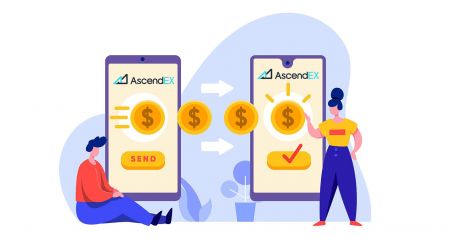How to Register and Withdraw Crypto at AscendEX
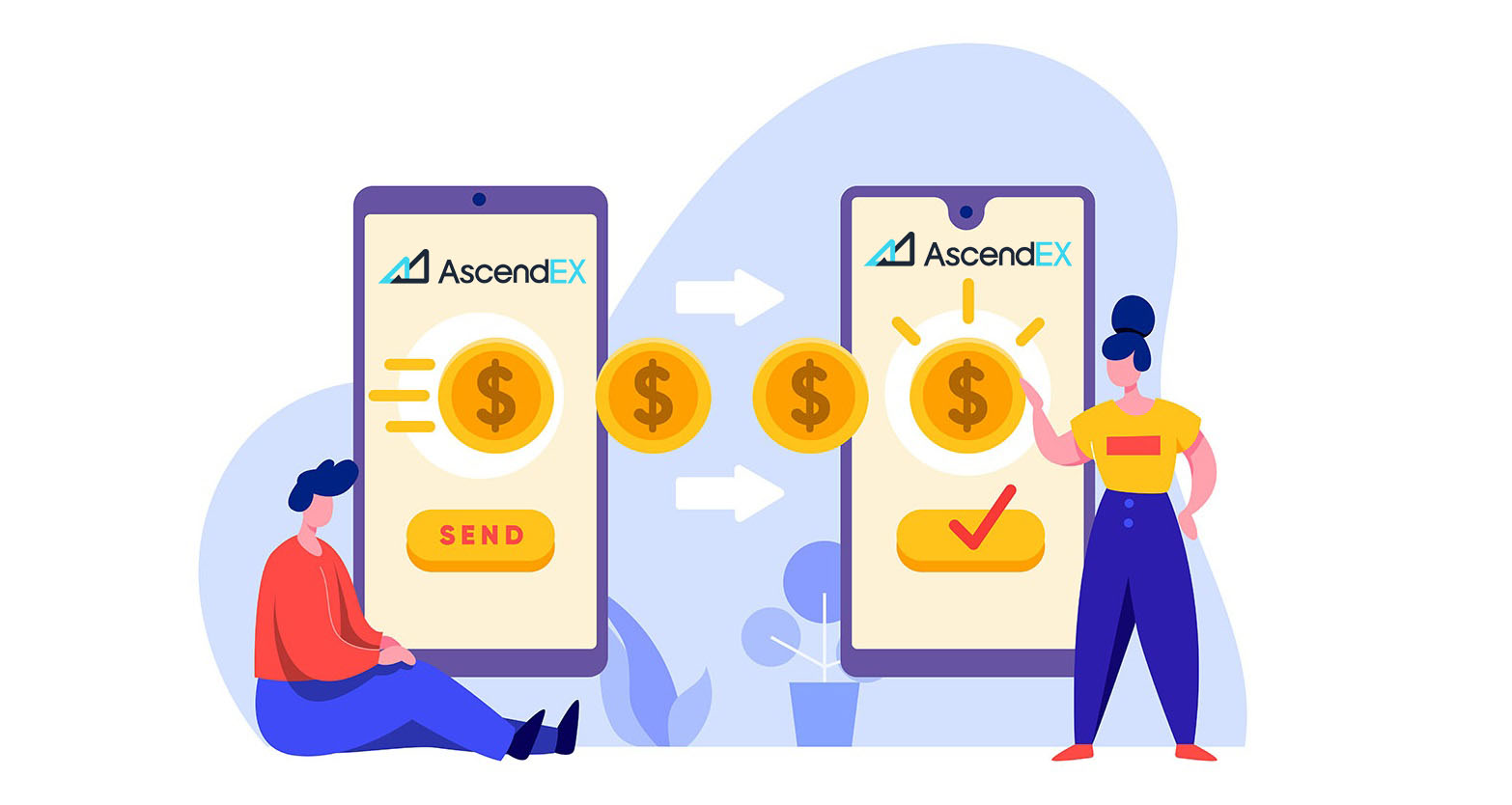
How to Register at AscendEX
How to Register an AscendEX Account【PC】
Register with Email Address
1. Enter ascendex.com to visit AscendEX official website. Click on [Sign Up] in the upper right corner for Sign Up page.
2. On the Sign Up page, click on [Email], enter your email address, select country/region, set and confirm the password, enter invitation code (optional); Read and agree to Terms of Service, click on [Next] to verify your email address.

3. On the Security Verification page, enter the email verification code sent to your mailbox and click on [Confirm] to add your phone number (you may add it later).

After that, you will see the Phone Verification page, If you want to add it later, click "skip for now".

Now you are able to log in to start trading!

Register with Phone Number
1. Enter ascendex.com to visit AscendEX official website. Click on [Sign Up] in the upper right corner for Sign Up page.
2. On the Sign Up page, click on [Phone], enter your phone number, set and confirm the password, enter invitation code (optional); Read and agree to Terms of Service, click on [Next] to verify your phone number.

3. On the Security Verification page, enter the verification code sent to your phone, and click on [Confirm] to bind an email address (you may bind it later).

Now you are able to log in to start trading!
How to Register an AscendEX Account【APP】
Register via AscendEX App
1. Open the AscendEX App you downloaded, click on the profile icon in the upper left corner for the Sign Up page.
2. You can register with an email address or phone number. For example, for email registration, select country/region, enter an email address, set and confirm the password, enter invitation code (optional).Read and agree to Terms of Service, click on [Sign Up] to verify your email address.

3. Enter the email verification code sent to your mailbox and add your phone number (you may add it later). Now you are able to log in to start trading!

Register via Mobile Web (H5)
1. Enter ascendex.com to visit AscendEX official website. Click on [Sign Up] to for Sign Up page.
2. You can register with an email address or phone number. For phone number registration, click on [Phone], enter your phone number, set and confirm the password, enter the invitation code (optional); Read and agree to Terms of Service, click on [Next] to verify your phone number.

3. Enter the verification code sent to your phone and click on [Next].

4. Bind an email address (you may bind it later). Now you are able to log in to start trading!

Download AscendEX iOS App
The mobile version of the trading platform is exactly the same as web version of it. Consequently, there won’t be any problems with trading and transferring funds. Moreover, AscendEX trading app for IOS is considered to be the best app for online trading. Thus, it has a high rating in the store.1. Enter ascendex.com in your browser to visit AscendEX official website. Click on [Download Now] at the bottom.

2. Click on [App Store] and follow the instructions to complete the download.

Also, you can download directly via the following link or QR code.
Link: https://m.ascendex.com/static/guide/download.html
QR code:

Download AscendEX Android App
AscendEX trading app for Android is considered to be the best app for online trading. Thus, it has a high rating in the store.There also won’t be any problems with trading and transferring funds.1. Enter ascendex.com in your browser to visit AscendEX official website. Click on [Download Now] at the bottom.

2. You can download via [Google Play] or [Instant Download]. Click on [Instant Download] if you want to download the App quickly (recommended).

3. Click on [Download Immediately].

4. Update Setting if necessary and click on [Install].

5. Wait for the installation to complete. Then you can sign up on AscendEX App and log in to start trading.
How to download via Google play?
1. Search for Google Play via your browser and click on [Download Now] (skip this step if you already have the App).

2. Open Google Play App on your phone.

3. Sign up or log in to your Google account, and search for [AscendEX] in the store.

4. Click on [Install] to complete the download. Then you can sign up on AscendEX App and log in to start trading.
Also, you can download directly via the following link or QR code.
Link: https://m.ascendex.com/static/guide/download.html
QR code:

AscendEX Mobile Web Version

If you want to trade on the mobile web version of AscendEX trading platform, you can easily do it. Initially, open up your browser on your mobile device. After that, search for “ascendex.com” and visit the official website of the broker. Here you are! Now you will be able to trade from the mobile web version of the platform. The mobile web version of the trading platform is exactly the same as a regular web version of it. Consequently, there won’t be any problems with trading and transferring funds.
FAQ for Registering
Can I skip the binding step when I am registering an account with a phone or an email?
Yes. However, AscendEX strongly recommends that users bind their phone and email address when they register an account to enhance security. For verified accounts, two-step verification will activate when users log in to their accounts and can be used to facilitate account retrieval for users locked out of their accounts.
Can I bind a new phone if I have lost the current one bound to my account?
Yes. Users can bind a new phone after unbinding the old one from their account. To unbind the old phone, there are two methods:
- Official Unbinding: Please send an email to [email protected] providing the following information: the signup phone, country, the last 4-numbers of the ID document.
- Do It Yourself Unbinding: Please visit AscendEX’s official website and click profile icon – [Account Security] on your PC or click profile icon – [Security Setting] on your app.
Can I bind a new email if I have lost the current one bound to my account?
If a user’s email is no longer accessible, they can use one of the following two methods to unbind their email:
- Official Unbinding
The ID document confirmation photo must include the user holding a note with the following information: the email address bound to the account, the date, the application for resetting the email and reasons for it, and "AscendEX is not responsible for any potential loss of account assets caused by my resetting my email."
- Do It Yourself Unbinding: Users should visit AscendEX’s official website and click the profile icon – [Account Security] on their PC or click the profile icon – [Security Setting] on the app.
Can I reset my signup phone or email?
Yes. Users can visit AscendEX’s official website and click the profile icon – [Account Security] on their PC or click profile icon – [Security Setting] on the app to reset the signup phone or email.
What should I do if I don’t receive a verification code from my phone?
Users may also try the following five methods to solve this problem:
- Users should make sure the phone number entered is correct. The phone number needs to be the signup phone number.
- Users should make sure that they have clicked the [Send] button.
- Users should make sure their mobile phone has a signal and that they are in a location that can receive data. Additionally, users can try restarting the network on their devices.
- Users should make sure AscendEX is not blocked in their mobile phones contacts or any other list that can block the platforms SMS.
- Users can restart their mobile phones.
What should I do if I don’t receive a verification code from my email?
Users may try the following five methods to solve this problem:
- Users should make sure the email address they entered is the correct signup email.
- Users should make sure that they have clicked the [Send] button.
- Users should make sure their network has enough signal to receive data. Additionally, users can try restarting the network on their devices
- Users should make sure AscendEX is not blocked by their email address and is not in the spam/trash section.
- Users can try restarting their devices.
How to Withdraw Crypto at AscendEX
How to Withdraw Digital Assets from AscendEX【PC】
You can withdraw your digital assets to external platforms or wallets via their address. Copy the address from the external platform or wallet, and paste it into the withdrawal address field on AscendEX to complete the withdrawal.1. Visit AscendEX official website.

2. Click on [My Asset] - [Cash Account]

3. Click on [Withdrawal], and select the token you want to withdraw. Take USDT as an example.
- Select USDT
- Select Public Chain Type (fees are different for different chain type)
- Copy the withdrawal address from an external platform or wallet, and paste it into the withdrawal address field on AscendEX. You can also scan the QR Code on the external platform or wallet to withdraw
- Click on [Confirm]

4. Confirm withdrawal info, click on [Send] to get the email/SMS verification code. Enter the code that you receive and the latest Google 2FA code, then click on [Confirm].

5. For some tokens (XRP, for example), a Tag is required for withdrawal on certain platforms or wallets. In this case, please enter both the Tag and Deposit Address when you withdraw. Any missing info will lead to potential asset loss. If the external platform or wallet doesnt require Tag, please tick [No Tag].
Then click on [Confirm] to proceed.

6. Check the withdrawal under [Withdrawal History].

7. You can also sell digital assets directly via [Fiat Payment] - [Large Block Trade]

How to Withdraw Digital Assets on AscendEX 【APP】
You can withdraw your digital assets to external platforms or wallets via their address. Copy the address from the external platform or wallet, and paste it into the withdrawal address field on AscendEX to complete the withdrawal.1. Open AscendEX App, click on [Balance].

2. Click on [Withdrawal]

3. Search the token you want to withdraw.

4. Take USDT as an example.
- Select USDT
- Select Public Chain Type (fees are different for different chain type)
- Copy the withdrawal address from an external platform or wallet, and paste it into the withdrawal address field on AscendEX. You can also scan the QR Code on the external platform or wallet to withdraw
- Click on [Confirm]

5. Confirm withdrawal info, click on [Send] to get the email/SMS verification code. Enter the code that you receive and the latest Google 2FA code, and then click on [Confirm].

6. For some tokens (XRP, for example), a Tag is required for withdrawal on certain platforms or wallets. In this case, please enter both the Tag and Deposit Address when you withdraw. Any missing info will lead to potential asset loss. If the external platform or wallet doesnt require a tag, please tick [No Tag].
Click on [Confirm] to proceed.

7. Check the withdrawal under [Withdrawal History].

8. You can also sell digital assets directly via [Fiat Payment] on PC- [Large Block Trade]
FAQ
Why can tokens be deposited and withdrawn over more than one network?
Why can tokens be deposited and withdrawn over more than one network?
One type of asset can circulate over different chains; however, it cannot transfer between those chains. Take Tether (USDT) for example. USDT can circulate over the following networks: Omni, ERC20, and TRC20. But USDT cannot transfer between those networks, for example, USDT on the ERC20 chain cannot be transferred to the TRC20 chain and vice versa. Please make sure you select the right network for deposits and withdrawals to avoid any potential settlement issues.
What’s the difference between deposits and withdrawals over various networks?
The main differences are that the transaction fees and transaction speeds differ based on the individual network’s status.

Does a deposit or withdrawal require fees?
There are no fees for a deposit. However, users need to pay fees when withdrawing assets from AscendEX. The fees will reward miners or block nodes who confirm transactions. The fee of each transaction is subject to the real-time network status of different tokens. Please take note of the reminder on the withdrawal page.
Is there a withdrawal limit?
Yes, there is. AscendEX sets the minimum withdrawal amount. Users need to make sure the withdrawal amount meets the requirement. The daily withdrawal quota is capped at 2 BTC for an unverified account. A verified account will have an enhanced withdrawal quota of 100 BTC.
Is there a time limit for deposits and withdrawals?
No. Users can deposit and withdraw assets on AscendEX anytime. If the deposit and withdrawal functions are suspended because of block network breakdown, platform upgrade, etc., AscendEX will inform users via an official announcement.
How soon will a withdrawal be credited to a target address?
The withdrawal process is as follows: Assets transfer out from AscendEX, block confirmation, and receiver accreditation. When users request a withdrawal, the withdrawal will be verified immediately on AscendEX. However, it will take a little longer to verify large-amount withdrawals. Then, the transaction will be confirmed on the blockchain. Users can check for the confirmation process on blockchain browsers of different tokens using the transaction ID. A withdrawal confirmed on the blockchain and credited to the receiver will be deemed as a complete withdrawal. Potential network congestion could extend the transaction process.Please note, users can always turn to AscendEX customer support when having issues with deposits or withdrawals.